Import/Export Dashboard¶
Taranta is able to import/export existing dashboards into/from a file. The feature is extremely useful when an operator uses different environments or Taranta installation, such as integration and production server, and she/he needs to move the dashboards between the installations.
Import a dashboard¶
To import a dashboard into the repository, the user should be logged. The import button is available in the right pane of the Dashboard section, clicking the Dashboards tab (the second one). In the Current Dashboard section, there is an import button. On click the button a window explorer opens and it is possible to select the file to import. It is possible to import one file per time. It is also possible to drop the file directly onto the ‘Import Dashboard’ button without opening the file explorer. In this case, as soon as you hover the file over the button, it will be highlighted.

If the import process succeeded, a new dashboard is created in the repository and automatically opened. If case of error during the import, an error message appears on the top menu, explaining the errors occurred.
When a new dashboard is created, it will have a unique name in the format of ‘New Dashboard <number>’. The user can change the name of the dashboard using the edit button in the top menu. If a dashboard is imported with the same name of an existing dashboard, the procedure will create a new dashboard with the name amended to ‘<name> (Copy <number>)’.
In addition, it is possible to import a collection of dashboards contained in a ZIP file. In this case, Taranta will handle unzipping the file and then importing all the WJ files contained within it, ignoring any other files with different extensions. Once a ZIP file is imported, the process and validation will be the same as for a single file.
Import button.
JSON Schema¶
This is the JSON schema of the dashboard exported from the MongoDB.
- {
“id”: string, “name”: string, “version”: string, “user”: string, “insertTime”: datetime, “updateTime”: datetime, “group”: boolean, “groupWriteAccess”: boolean, “lastUpdatedBy”: string, “widget”: [
- {
“_id”: string, “id”: int, “x”: int, “y”: int, “canvas”: int, “width”: int, “height”: int, “type”: string, “inputs”: {
[…]
}, “order”: int
}
]
}
id is the primary key of the dashboard. Consider that during the import process, the id of the dashboard does not will be updated, but the procedure will create a new dashboard.
name the name of the dashboard. The procedure will create a new dashboard also if in the repository exist a dashboard with the same name.
version the Taranta version that the dashboard refers to.
user the username of the owner of the dashboard. During the import process, user will be updated using the current user who is importing the dashboard.
insertTime and insertTime are the timestamp of the creation and the last update of the dashboard. During the import process, these data will be updated using the current timestamp.
group the name of the group that shared the dashboard. During the import process this value will be set on null.
groupWriteAccess explain if the group has the permission to write the dashboard. During the import process this value will be set on false.
lastUpdatedBy is the username of the user who made the last edit. During the import process, this value will be set on null.
widget is an array containing all the widgets of the dashboard.
widget _id is the primary key of the database. Will be update during the import process
widget id is the id of the instance of the widget
widget x represents the horizontal position of the widget in the screen
widget y represents the vertical position of the widget in the screen
widget canvas represents the canvas
widget width represents the width of the widget
widget height represents the height of the widget
widget type represents the type of the widget. The types accepted are defined in the following file: /dashboard/widgets/index.ts and can change with the version.
widget order represents the order of the widget
widget inputs is an object containing all the inputs defined in the widget. The list of input changes per every widget.
Validation¶
During the import process, the procedure validates the JSON file before import it into the database. It performs two types of validation:
syntactic validation
formal validation
Syntactic validation checks if the file uploaded is a valid JSON file. Formal validation checks if the file imported respect the JSON schema and also check if the mandatory fields are in place. Formal validation also checks if the widget imported are in the current Taranta version, and the input definition as well.
In case of error, the exceptions raised during the validation process will be shown in the top bar menu, as the following screenshot.

Export a dashboard¶
To export a dashboard in a file, the user should be logged. The export button is available in the right pane of the Dashboard section, clicking the Dashboards tab (the second one). In the My Dashboards section, in the list of the available dashboard, there is a download button on every dashboard row. On click the button, the download procedure starts, using the browser preferences.
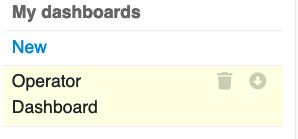
Export button
Export all dashboards¶
To export all the dashboards in a file, the user should be logged. The export button is available in the right pane of the Dashboard section, clicking the Dashboards tab (the second one). In the My Dashboards section, there is an export button on the top right corner. On click the button, the download procedure starts, using the browser preferences.
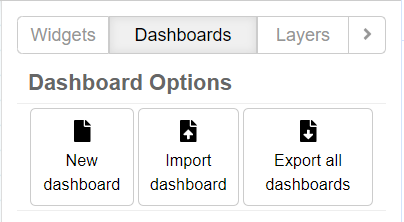
File extension¶
The file produced to the export procedure is a JSON file and uses the .wj extension.
Version¶
Import/export button is available on Taranta from version 1.0.1